Promote your App in your App Stores with a single App QR Code. If a user scans the QR Code, he will be redirected to the right App-Store where he can install your App directly on his Smartphone.
Use a single App QR Code for Google Play, Windows Phone Store, Amazon Store or the iOS App Store, instead of creating a QR Code for each store.
All App Stores in one QR Code
An App QR Code has a Multi-URL encoded. A Multi-URL contains multiple URLs. Depending on the device the user is being redirected to one of the URLs. When using a Multi-URL in a QR Code you can set a redirect for iPhone, Android or Windows Phones or Amazon Market Place. If the QR Code is scanned by another device, you can also setup a fallback URL, to which the user is being redirected.
 Links to the App Store, Google Play Store, Huawei AppGallery, Windows marketplace, Amazon Store and a fallback URL
Links to the App Store, Google Play Store, Huawei AppGallery, Windows marketplace, Amazon Store and a fallback URL
Huawei AppGallery
Huawei users can download their apps from both the Huawei AppGallery and the Google Play App Store. If you provide a download link for both the Google Play Store and the Huawei AppGallery, the user will be directed to an intermediate page after scanning the App QR Code so that they can decide for themselves which app store they would like to download the app from.
 Intermediate page for Google Play Store and Huawei AppGallery
Intermediate page for Google Play Store and Huawei AppGallery If you provide a download link to the Huawei AppGallery but not a link to the Google Play Store, then a user with an Android device will be redirected directly to the Huawei AppGallery.
Geo-Targeted App QR Codes
With a country-dependent redirect, you can decide in which country to which app or app store to forward.
 Country dependent redirect to App Stores
Country dependent redirect to App StoresSpecial case China – No Play Store
If you deploy an App the App-Store might restricts the App to specific countries or the App-Store is blocked in one country. For example, there is no Google Play Store in China yet. To overcome this problem, you can create geo-targeted QR Codes and set an optional App-Store link for each country.
So if a user scans your QR Code with an Android device in China, he will be redirect to a different App-Store than to the Google Play Store. A user’s country of origin is determined using his IP address.
Multi-language QR Code for apps
You can also define language-dependent redirects depending on the language set in the user's browser settings. For example, if a visitor has their default browser language set to English, you can redirect them to the English-language app once they scan the QR Code.
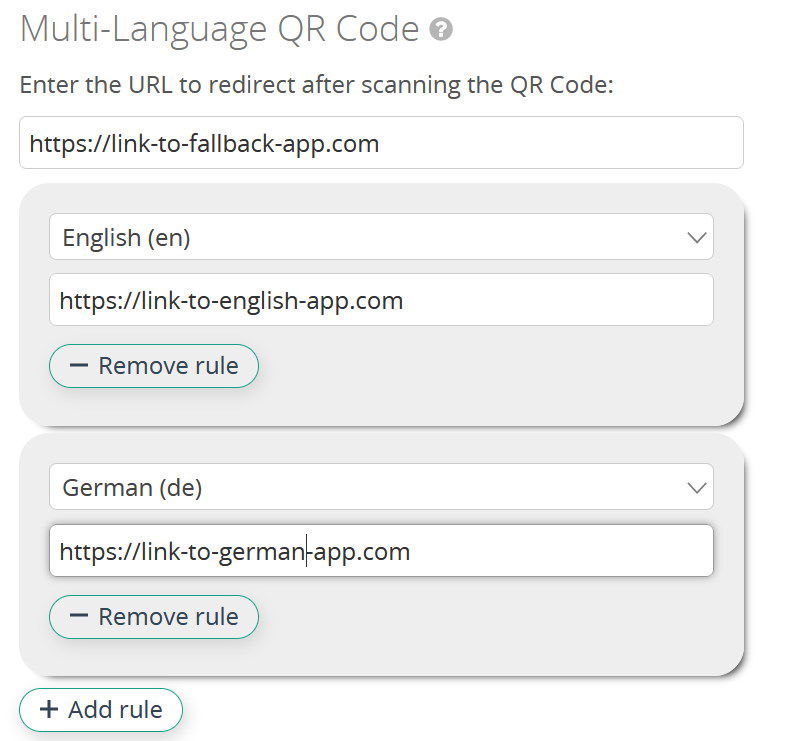 Multi-language QR code with fallback-link and link to english und german App
Multi-language QR code with fallback-link and link to english und german App
Create a Designer QR Code
Create a Designer QR Code matching your look and feel of your App. It can be more appealing that using a black and white QR Code.
Add a label to your QR Code
Add some text or a label near the QR Code explaining the benefits of your App. Why should a user install your App? Examples:
- Scan this QR to get free discounts
- Order your next meal here
- Book an appointment with the closest hair stylist
The short URL of your QR Code can also be used in other contexts. You can place the URL in social media posts to promote your app and upload the QR Code image. If the post is displayed on a desktop PC, users can scan the QR Code with their smartphone. If the post is viewed on the mobile phone, the user can tap on the short URL. When the URL is clicked, the stats work just like scanning a QR code.
Use the QR Code or short URL in your email campaigns. The app can then be installed directly on the smartphone when the link in the e-mail is tapped or the user scans the QR Code when the e-mail is displayed on the PC.
Conversion Rate of App Installs versus QR Codes Scans
When you create Google Ads you can set campaign parameters that tell you from which source visitors are coming on your website and see how many of them purchased an item or subscribed to your newsletter.
When using App QR Codes wouldn’t it be interesting to get the conversion rate of QR Code scans versus the number of App installations?
In other words how many people that scanned a App QR Code where really installing the App?
 The conversion rate is the ratio of the number of App installations divided by the number of scans routing to the specific app store
The conversion rate is the ratio of the number of App installations divided by the number of scans routing to the specific app storeIf you add a referer in the links to the app stores you can get this conversion rate like shown below.
Conversion Rate im Google Play Store
When you set the URL to link to your App in the Google Play Store add the parameters utm_source, utm_medium, utm_term, utm_content and utm_campaign
https://play.google.com/store/apps/details?id=com.example.application
&referrer=utm_source%3Dgoogle
&utm_medium=qrcode
&utm_term=running%252Bshoes
&utm_content=logolink
&utm_campaign=spring_sale
In the next step you have to add the Google Analytics receiver to your app, that processes the incoming campaign parameters and tracks them in your Google Analytics Account.
Traffic Source Attribution for App Store
When linking to your App in the App Store, your campaign must include your provider token and a campaign token e.g.
https://apps.apple.com/app/apple-store/id123456789?pt=123456&ct=test1234&mt=8
Campaigns only display in App Analytics after more than a day has passed since campaign launch and at least five App Units are attributed to the campaign.