By deleting or redirecting the QR Code
When you want to deactivate or pause a QR Code you can delete the QR Code or change the target URL. In the first case the QR Code will display an error when scanned so we recommend to redirect the user to another landing page instead. For best practice you can do the following:
How to deactivate or pause a QR Code campaign
1. Change the target URL
You can change the destination URL of a QR Code any time by simply hovering the target URL on the right. You will see that a pencil will occur. Click on the target URL to edit the URL. After you set the new URL simply hit enter or click on the save icon.
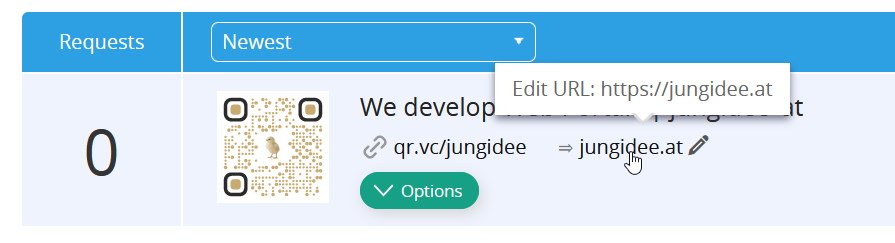 Destination URL update option
Destination URL update option
2. Create a custom landing page
You can create a custom landing page on our platform to inform the user why the QR Code is no longer valid or why the campaign has ended. You can then redirect the user to that page like described in the previous step.
3. Use the scheduling function
If you know in advance when a QR Code has to redirect to a different URL you can plan ahead of time and use the schedule function of a QR Code. Click on Options and then on Scheduler. You can set a time and a target URL that the user will be redirected.
4. Optionally archive the QR Code
If you want to hide QR Codes from the dashboard you can create a new folder and drag and drop the QR Codes you want to deactivate into that folder. The folder can then be archived. An archived folder will not be shown unless you enable the option Show archived folders.
How to deactivate or pause a QR Code campaign based on a Landing page
You may have a lead form or a coupon landing page that is not active anymore and you want to redirect to another URL.
Change the short URL
You can change the short URL of a Landing page at any time by simply hovering the URL. You will see that a pencil will show up. Click on the short URL and assign a new one. This will prevent the original QR Code to go to the landing page.
Create a new QR Code using the original vanity URL
You can now create a new QR Code redirecting to a fallback URL or to a custom landing page informing that the campaign is no longer active.
Good practice
When running campaigns based on a Landing page, e.g. lead forms, we recommend creating dynamic QR Codes redirecting to the URL of the landing page. This will allow you to update or schedule the content displayed when the QR Code is scanned.