If you scan a QR code, you can be forwarded directly to a website without knowing what information or URL is actually stored in the QR Code. In the worst case, you will be redirected to a page that tries to install on your smartphone malicious software or tries to call a premium rate number.
To have more security when scanning a QR Code, you should use a QR Scanner, that displays the URL stored in the QR Code first and asking for confirmation before redirecting you to the website.
Apple iPhone Cameras preview the domain
When you use the native camera app from an iPhone and you move the camera over a QR Code you will see the domain that is encoded in the QR Code. This gives you at least some kind of trust to know to which domain you will be redirected.
Use the ZXing Decoder
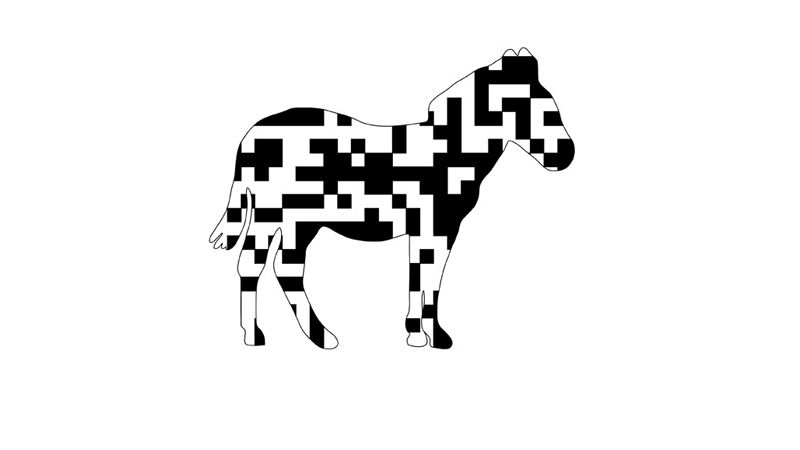
You can also use ZXing's online service to read the content of a QR code. Upload the QR code as an image file or enter a URL where the QR code can be downloaded and then click on Submit data. As a result, you will receive the text or link encoded in the QR code.
Preview the whole URL with a QR Code scanner app
If you want to see the whole URL when scanning a QR Code we recommend you to install a third party QR Code scanner for example QRQR – Denso Wave
Go to the Settings
In the settings menu there is an option, where you can choose to confirm an URL redirection before going online.
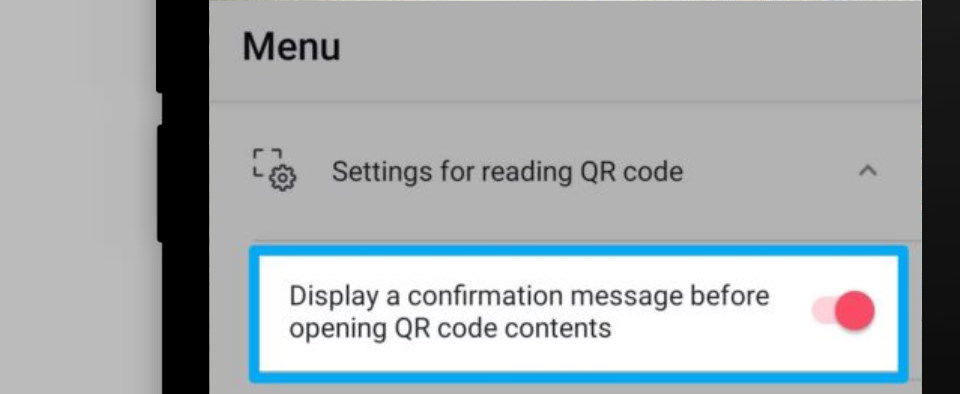 Display confirmation dialog switch
Display confirmation dialog switchActivate confirmation window
If this option is activated, a confirmation window shows up every time you scan a QR Code.
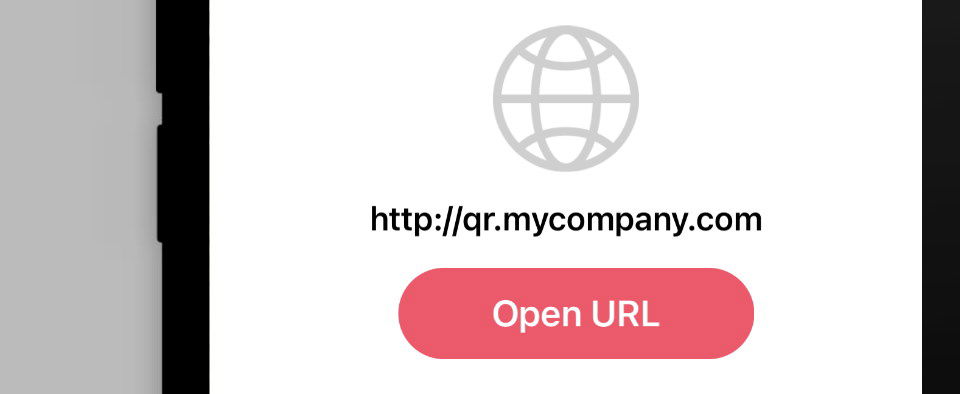 Display destination URL dialog
Display destination URL dialogThe website encoded in the QR Code is only opened when you confirm to go online by tapping the “Go Online” button.
Decode QR Code from image gallery
If you have the QR code as an image file you can also display the content using the image decoding option:
 Select a local image to decode existing QR Codes
Select a local image to decode existing QR Codes