Sometimes it can be useful if the first time a QR code is scanned the user goes to one page and the next time they scan it they go to a different URL. This function can be useful to create a welcome text, to present a short tutorial, or to ask the visitor to fill in his contact details, before redirecting the user to the default homepage.
There are multiple use cases for this feature. The limit is your business model and your imagination. In this tutorial you will learn how to create QR codes that redirect to a different location after being scanned for the first time.
How to create one-time scannable QR Code
1. Log into your account
2. Create a QR Code
Create a new QR Code and select One time from the available QR Code types
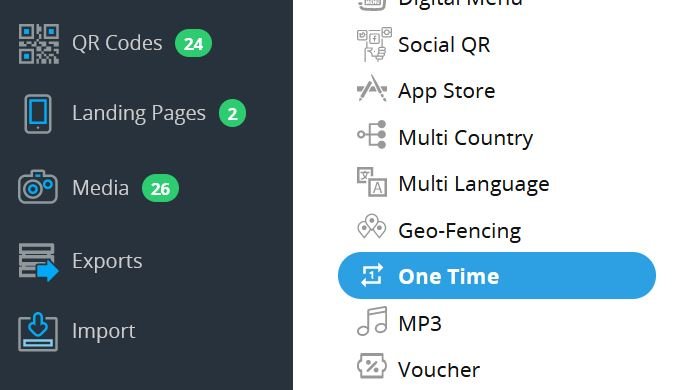 Available QR Code type with One-time selected
Available QR Code type with One-time selected
3. Select the redirect logic
Select if you want to the QR Code to change the location after the first scan or if you want to redirect per first scan per IP address or per cookie. The redirection logic is explained in detail below.
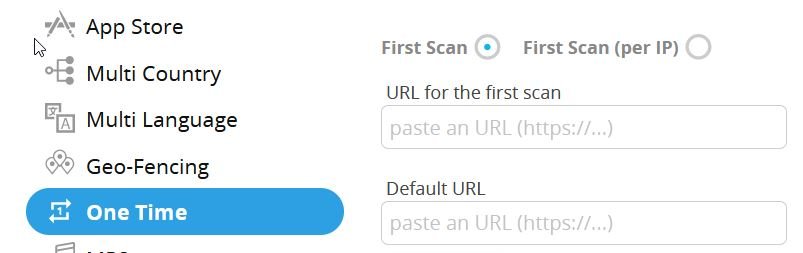 Option for redirecting per first scan or per first scan per IP
Option for redirecting per first scan or per first scan per IP
4. Enter the target URLs
Enter the URLs you want to redirect the user for the first time and then for every subsequently scan. Click on Create QR Code to finalize.
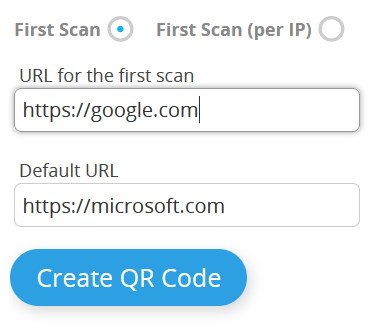 Showing default URL and target URL for the first scan
Showing default URL and target URL for the first scan
The QR Code is now redirecting the user for one time to Google. If the QR Code is scanned again, the QR Code redirects to Microsoft.
Redirection Logic
When you create a one-time scannable QR Code you can select the redirection logic. You can choose between 3 different types.
Per first redirect
The first time someone scans the QR code, it leads to a landing page. All subsequent scans, regardless of who scans it, will lead to another address. This redirection logic can be useful, for example, if you want to run a contest where the first person who scans the QR Code wins a prize. You can send the rest of the participants to a "Sorry, you weren't the first" page.
Per IP
By selecting this option, first, we look to see if the QR Code has already been scanned from the user's IP address. If so, the user will be redirected to the default URL.
With this redirect logic, each of the different IPs will see a landing page the first time. When there is a scan from the same IP a different page will be displayed.
Keep in mind that users connected to the same WIFI will have the same IP and only the first person who scans the QR Code will be redirected to the destination URL. The rest will go to the default URL.
Per Cookie
This option is setting a cookie on the user's device after the first scan. If the user scans the QR Code again and the cookie is found, the user is being redirected to the default URL. However, if the user deletes the cookie from his device and scans the QR Code again he is redirect to the URL like he scans the QR Code for the first time.