How does a one-time redeemable coupon work?
A QR code coupon that can be redeemed once works in such a way that you create a series of unique QR Codes that once scanned redeem the voucher. You can print these unique QR Codes or send them by email. The validation is done by you or an employee by scanning a unique QR Code.
You can redeem the voucher with any QR Code reader that is installed on a smartphone with an internet connection. As soon as the QR Code on the smartphone display is scanned, the vouchers are redeemed.
You can also redeem the voucher without a QR Code scanner by tapping the redeem button below the QR Code.
 The voucher can only be redeemed once. If the voucher is redeemed a second time, an error message appears.
The voucher can only be redeemed once. If the voucher is redeemed a second time, an error message appears.How to create one-time redeemable QR Code Coupons in your account
1. Login to your account
2. Create a coupon
When you are creating vouchers that are only allowed to be redeemed once go to the Landing Page section and click on Create Landing Page. Click on Create a new coupon and choose the One-time Redeemable.
 Choose One-time Redeemable to create a coupon
Choose One-time Redeemable to create a coupon3. Edit your coupon
Set your title, upload a coupon image and fill out a description.
 Edit your coupon
Edit your coupon4. Create a set of unique vouchers
In the next step, you need to create a set of unique QR Codes. This is done by clicking on Create Vouchers in the redeem section like shown below:
 Create Vouchers
Create Vouchers5. Set the number of vouchers
After that, set the number of unique QR Codes you want to send to your customers. Each QR Code will be printed on a separate voucher. Click on Create Vouchers and then you can download the QR Codes.
 Create unique QR Code vouchers for your coupon
Create unique QR Code vouchers for your coupon6. Download vouchers
When downloading the QR Codes select your format. We recommend you use a vector format like EPS or PDF for printing. Also set the Error Correction Level to L, which allows you to print the QR Codes in a smaller size.
 Download unique QR Codes
Download unique QR Codes7. Test a voucher redemption
When you scan one of the downloaded QR Codes you be redirected to the voucher showing a redeem button at the bottom. When the user taps the redeem button a QR Code is displayed that can be scanned by you or the shop owner to redeem the voucher:
 Redeeming a voucher on the smartphone
Redeeming a voucher on the smartphone8. Get redeeming statistics
If you click on statistics in the landing page editor, you will see how many unique visitors have request a voucher and how many of them redeem a voucher
 Redemption and scan statistics for a coupon
Redemption and scan statistics for a coupon9. Authorize devices
Optionally, you can authorize specific devices that can redeem the vouchers. If no device is authorized, any device can redeem them.
We offer a webapp-based redemption solution. This means you do not need to download any App to scan and redeem your QR Codes. You can use any QR Code scanner application and your device will be authorized once it scans the authorization QR Code.
You do not need to download any App to scan and redeem your QR Codes. You can use any QR Code scanner application.
You can assign a Name to each Authorized device. It will be displayed on the redemption stats for each voucher.
A fallback URL can be displayed in case an unauthorized device tries to redeem a voucher.
You can also set a password to the coupon to prevent accidental redemptions.
 Device authorization section
Device authorization sectionPlease make sure that your device allows permanent cookies to be stored. The device will lose its authorization privileges when the cookies are deleted. Avoid redeeming the voucher in private or incognito browser mode.
Mailchimp integration
One voucher per subscription
If you want to provide a unique coupon to a user when he subscribes to a Mailchimp mailing list, you can automatically do this by connecting Mailchimp with our platform through a Webhook.
After a new user confirms his subscription in Mailchimp he will receive a mail with a link to the one-time redeemable voucher.
 Sending a voucher from Mailchimp for a new subscription
Sending a voucher from Mailchimp for a new subscriptionSend vouchers to a mailing list
You can embed unique redeemable QR Codes in any of your mail campaigns by using merge tags. Each user will receive an email with a unique QR Code that only he can redeem at the shop or restaurant. Learn more about how to send vouchers to a mailing list
Vouchers issuing
Unlike coupons with unlimited redemption or single redemption for one IP address, one-time redeemable vouchers have unique QR Codes that you have to issue once the offer is defined:
Max. Vouchers
Specify an optional maximum of vouchers allowed to be issued.
Time to live
Set a validity period in days that a voucher should be valid after the first scan. If the voucher is not redeemed in that period, it will expire.
Create bulk vouchers
Here you can specify how many unique QR Codes you want to generate for a onetime redeemable coupon . After creating the set of QR Codes you can download them at once in a zip file for further processing.
There are two types of QR Codes: the ones on forwarding to the landing page of the coupon and the others who will redeem the voucher after they have been scanned. If you click on Download, you will load the unique QR Codes that redirect to the mobile coupon.
If you click on QR Code Redeem, you are downloading the unique QR Codes that invalidate each voucher when scanned.
Issue per Lead
When you create a lead landing page, a customer will receive an email with a voucher when they complete the registration form. Each registration receives a one-time voucher per email. Any number of users can register.
Embed Unique QR Codes in Newsletters
If you want to send newsletters to your customers, you can include personalized QR codes in the emails.
Issue Voucher for New Subscriber
You can embed a voucher link for a new user in a welcome email. When a user clicks the link in the welcome email, a voucher is sent to his email address.
Autoissue link
If you switch on the autoissue link you can copy the URL and place it under any context to distribute a one-time redeemable voucher.
- Email auto-response
- Newsletter
- Social media publication
- Instant messaging. E.g. Whatsapp.
Note: If you need to make sure that a user receives only one voucher, you should not use the autoissue link method. E.g. personalized QR codes or via a lead form.
On redeem
Notify on Redemption
If you activate this option, you will receive an instant e-mail notification with the date of redemption and information about the Smartphone that has redeemed the voucher.
Get redemption GPS location
If you activate the GPS tracking, the location will be logged when redeeming the voucher and displayed on the statistics page on a map.
Coupon API
 Mass creation of unique vouchers
Mass creation of unique vouchers With the Coupon API you can issue the next redeemable QR Codes for a voucher, get the number of available remaining QR codes for a coupon and much more.
Webhooks
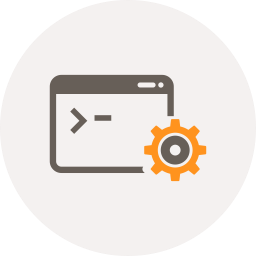
With Webhooks you can send event-based information to a customized URL. When an event e.g. VOUCHER_CREATED occurs, your given URL will be called (webhooked).
In the extras section in the coupon editor you can:
Vanity URL
Set your own short URL for the voucher (vanity link)
Show/hide the "Save" button. If enabled, users can save the coupon on their mobile phone for later use.
Search engines indexing
Allow/disallow search engines to index your voucher landing page.
Password protection
Protect the voucher from being redeemed with a password. Only authorized personal can redeem the voucher.
EAN-13 Barcode
You can set an optional EAN-13 barcode, that will be displayed after the coupon has been redeemed. This enables the cashier to scan the barcode and add the article to the cash register.
Optionally you can enable Webhooks that submit the EAN Code to your cash system. Learn more about Webhooks
 EAN Barcode displayed after redemption
EAN Barcode displayed after redemption