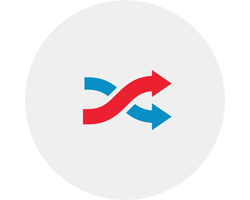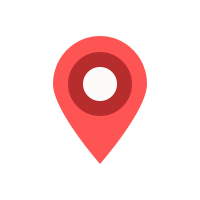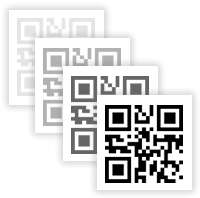You have successfully created a static QR Code
Click now on the format you wish to download.
The target URL cannot be changed in a static QR Code.
If you have used design effects (color, shapes, logos, etc.) please test before printing.
* CMYK colors are only available for registered users.
Your QR Code is being downloaded. Please check your browser's download folder.
Dynamic QR Code
Generate a dynamic QR Code and link the code to any website. Change the target URL of a dynamic QR Code anytime without printing the QR Code again.
Scanning Analytics
Obtain analytics about the number of unique visitors, total number of scans and detailed information about each scan. Our tracking is fully GDPR & CCPA compliant.
QR Code Tracking
Get high accurate tracking positions of your visitors by requesting the location from a user's phone. Use this feature if you want to know, where the QR Codes were scanned.
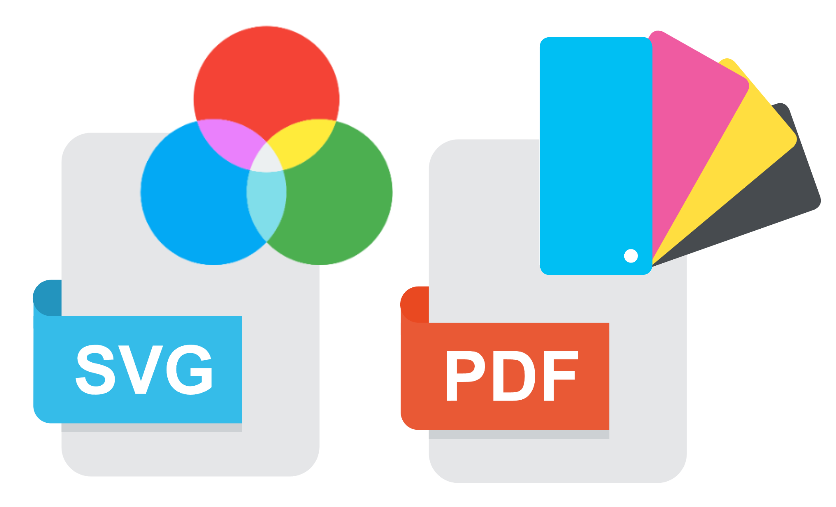
Vector QR Codes
Download QR Codes in various formats as scalable vector graphics as CMYK or RGB in SVG, EPS or PDF format. Print Vector QR Codes in any size on small cards or posters.
Batch QR Codes
In the batch creator you can generate mass QR Codes with just one click. Each QR Code is personalized. This is accomplished by encoding a unique id in each QR Code.
Scan Notifications
Get an E-Mail notifications whenever one of your QR Codes is scanned, including device info and location. Catch up with potential customers that might be in your vicinity when scanning the code.
Scheduled Redirects
You can set how often and at which time a user is redirected to a specific website, after scanning the QR Code. The routing automatically adapts to the time zone of the user.
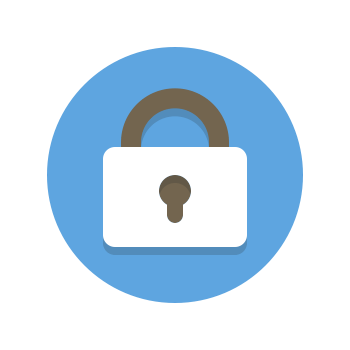
Secure QR Codes
The URL encoded in the QR code runs over a secure HTTPS connection. If the destination URL is no longer available or broken, you will receive an email.

Export your Data
Export your statistics of all your QR Codes with the creation date, first & last scan date, the number of scans, the number of unique visitors.